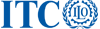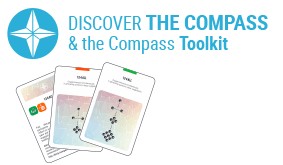Stop Motion
Overview
Stop motion is an animation technique that breathes life into lifeless objects. You can tell a complete story using chunks of clay, LEGO figures, pieces of paper or other objects as actors. All you need is a camera and a computer.
You will photograph your scene from the same angle to create a series of pictures and move your objects a tiny little bit after each picture. In the end, you will upload your pictures to the computer and assemble them into a video – voilà; you will have your own animation!
Stop motion has made it to the big screen many times: Coraline, Tim Burton’s Nightmare before Christmas, and also Wallace and Gromit: The Curse of the Were-Rabbit are some of the most famous stop motion productions in recent years.
When to use it
There are no limits to your creativity with stop motion. You can tell any story by using nothing more than simple objects. For instance, you can use stop motion to:
- Tell a story in a creative, unique and unforgettable way: e.g. the history of a project, an experience, an organization, to describe any development or situation.
- Explain and illustrate complicated facts, developments, connections: You can show abstract or complex processes, e.g. scientific explanations, the life cycle of a product, globalized cooperation.
- Animate an event: A thematically fitting stop motion video can serve as a nice break in long and serious meetings or workshops; it can stimulate creativity and re-energize a team.
- Promote anything: If you want to advertise an event, a network, project, blog or any social activities, a stop motion video usually gets the job done. It can go viral in your community and won’t be forgotten like another boring newsletter.
How to use it
Step 4: Post-production
- Assemble pictures into a clip
You can use pre-installed programs such as Windows Movie Maker or iMovie. You simply open a new project, import your series of pictures and drag them into the timeline. Select all the pictures in the timeline and change the display duration to about 0.1 seconds (equals 10 frames per second). Save or export the movie once you’re satisfied. - Assemble clips into a movie
In the next step, you assemble all the individual scenes into a movie, you can record and insert a voice-over or background music and end titles.
Examples
Resources
- Tutorial Part 1 / Part 2 / Part 3 / Part 4
- Clay stop motion tutorial
- Documentary about professional stop motion
- Free image editing software: GIMP
- Professional Stop Motion Software: Dragonframe
- Windows Movie Maker
- Apple iMovie