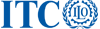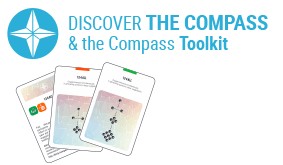Screencasting

Sharing screen outputs
Overview
Screencasting is an asynchronous method that consists of sharing your screen and voice via video presentation. The combination of audio and visual is engaging, appeals to different learning styles and, like podcasts, provides flexible mobile learning.
How to use it
- Introduce a new platform.
- Introduce technical concepts or procedures.
- Offer step by step instructions.
- Kick-off a long distance course.
- Convey expert tacit knowledge and complex theories.
How to apply it
Setting:
- Use online in Phase 1 of the Turin Blended Learning Approach (Orientation and preparation):
- Offer a tutorial of the learning platform to identify all the relevant information and how to use available resources.
- Present content relevant to the course in order to level the formal knowledge.
- Support communication between experts; share lesson plans, schemes of work and approaches to assessment.
- Use Face-to-Face in Phase 2 (Complement course material and free up class time for collaborative activities):
- Provide presentations, additional and revision material of important concepts.
- Record expert presentations.
- Use online in Phase 3 (Support participants):
- Give specific feedback on submitted work or action plans (instead of giving written feedback: no typing or writing required!)
- Use for support, answering questions, etc.
Time/Steps:
- A computer and a microphone (preferably a headset or standing microphone for optimal sound).
- Software: Camtasia (free 30 day trial) / simplified version Jing / open source Wink.
- Using the equipment and software above, conduct each step of the computer task tutorial you want to create. While you conduct each task, record the tips and instructions necessary.
Case study
Title:
Screencasting examples
Tips
- Preparation will require 80% of the work, while recording will take only 20% of the time.
- Prepare a script or storyboard and practice reciting it while moving the mouse to make sure audio and video are synchronized.
- Record in a quiet environment to minimise background sounds.
- Position the microphone to the side of your mouth.
- Speak clearly and at a pace that suits your audience.
- Beware of the “ummms”, silences over 3 seconds, breathing sounds and popping (“p”s and “b”s).
- When uploading on the platform, make sure you include a descriptive text.
- Learning assessment: Measure usage and satisfaction of screencasts with webanalytics and surveys.
Resources
- Common elements and instructional strategies: https://www.billweye.com/2010/10/effective-screencasts/
- Screencasting to Engage Learning https://er.educause.edu/articles/2012/11/screencasting-to-engage-learning
- Video tutorial: https://community.canvaslms.com/videos/2145